Spotify is a leading music streaming platform worldwide. Users get access to plenty of songs and artists right at their fingertips. Despite the popularity of streaming services, users can have several reasons why they wish to delete their accounts and cancel their subscriptions. Maybe you wish to try out Spotify alternatives or are tired of Spotify draining the battery of your iPhone. Closing an account on any app or website is a hassle. So here is the guide to deleting a Spotify account with the data.
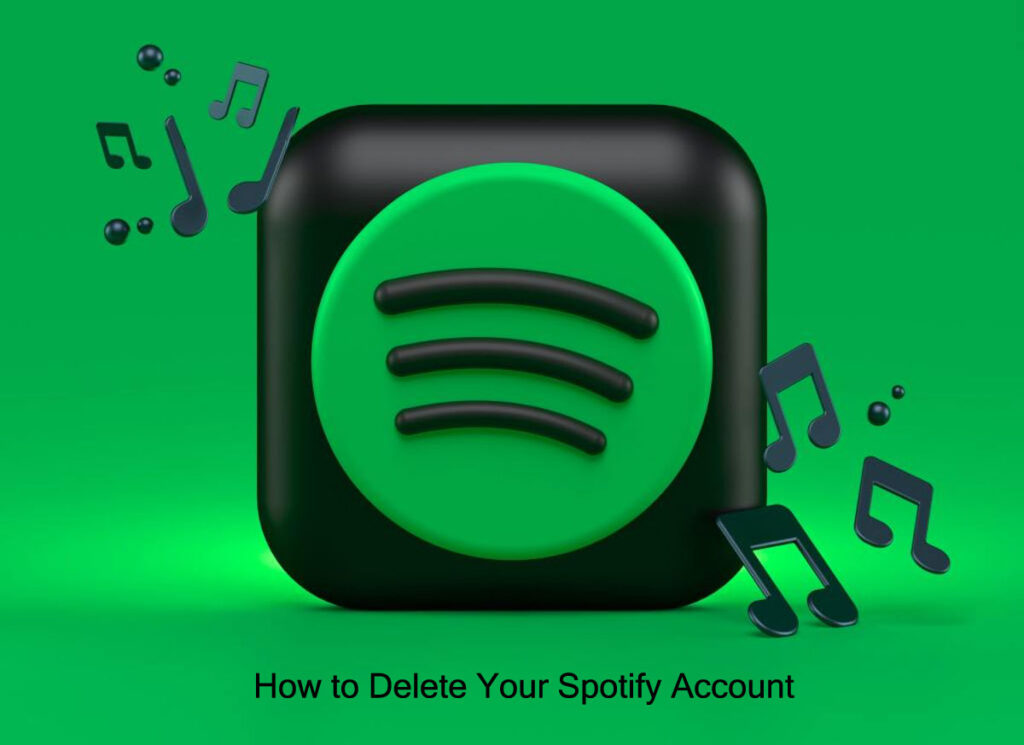
Things to Know Before Deleting a Spotify Account
Once you delete the Spotify account, you will lose access to all your data forever. So before closing the account for good, you must know the repercussions.
- For beginners, deleting the account means you cannot utilize your present username with Spotify again. However, you can open a new Spotify account with the same email address.
- You will no longer have access to your saved music and playlists, liked songs, or music stored in the library. If you are sharing personal playlists or an artist posting original songs, you will also lose followers.
- If you have a student discount, you cannot use it for another account for 12 months after the last signing up.
However, Spotify can keep some of your data for accounting, tax, and regulation purposes. Also, this streaming giant will be able to utilize the information essential to solving the disputes associated with your account or any situation that needs grievance redressals.
Steps to Delete a Spotify Account
You can delete the Spotify account by following the instructions provided below. Before beginning the process, remember you can only delete the account through the web browser. So, if you have installed the Spotify app on your Mac, smartphone, or PC, it will lead you to the Spotify website. In this example, we use a PC’s Google Chrome browser to delete an account.
- To begin, you should sign in to your Spotify account on your web browser.
- Next, tap on your username at the top right side. You will see the list of different support options.
- Then, move to the Account Help section and hit the Account Settings tab.
- On the upcoming page, tap the Closing the Account tab at the bottom.
- After this, you must answer if you have Spotify Premium. If you’re paying for Spotify Premium, you must first cancel the premium subscription. Spotify will request you to contact the customer service team to do so, probably to sell you on staying. However, you can cancel the Premium subscription without talking to anyone.
- Similarly, you must cancel the subscription with Spotify Plus, a cheap ad-supported tier.
- After canceling Spotify Plus or Premium, you can hit the Close your Account tab.
Now follow a simple five-step procedure to close the Spotify account:
- Spotify will ask you if you are sure about closing your account. Tap the Close Account button to confirm.
- Check the information on the account. If the available email and username correspond to the right account, hit Continue to move forward.
- Then, you will see some essential information. By closing the account, you will lose your followers, music, and username.
- After this, you will obtain an email with a custom URL to close the account. You should tap the Close My Account tab. Or else Spotify will not close your account. You must open the URL within 24 hours. After that, you should restart the procedure again.
- Lastly, you will get confirmation from Spotify, and you cannot sign in anymore.
Also Read: How to Cancel YouTube TV Subscription
Reopening the Spotify Account
Doubts about closing your Spotify account? Fortunately, you can restore your account within seven days of closing it.
When you close your Spotify account, Spotify sends you an additional email containing an URL to recover it. The URL will remain valid for a week, so consider your decision carefully.
Frequently Asked Questions
Ques: Can I retrieve the deleted Spotify account?
Ans: Once you complete the account deletion procedure, Spotify will let you reinstate the account in seven days through the URL you obtain on the registered email address. However, after seven days, you can’t recover the Spotify account.
Ques: Can I temporarily disable a Spotify account?
Ans: No! Presently Spotify doesn’t have a feature that allows users temporarily disable their accounts. The only method is to delete your Spotify account permanently.
Ques: Is it possible to delete a Spotify account without signing in?
Ans: You can access Spotify’s Support and Contact page without signing into your account. However, to delete your Spotify account and its related information, you must sign into it to validate your identity. Spotify will not let you delete the account without logging in.
Ques: Can I keep the playlists before deleting a Spotify account?
Ans: Yes! If you open a new account before closing it, you can look for publicly accessible playlists from the previous account and include them in the library of your new account. Also, you can send your playlists to Apple Music.
Ques: Can I delete and create a new Spotify account?
Ans: Yes! You can delete and open a new Spotify account. But, you cannot utilize the previous phone numbers or email addresses to create a new account. You will require an alternate email account, mobile number, and username.
Source:https://hariguide.com/how-to-delete-your-spotify-account/